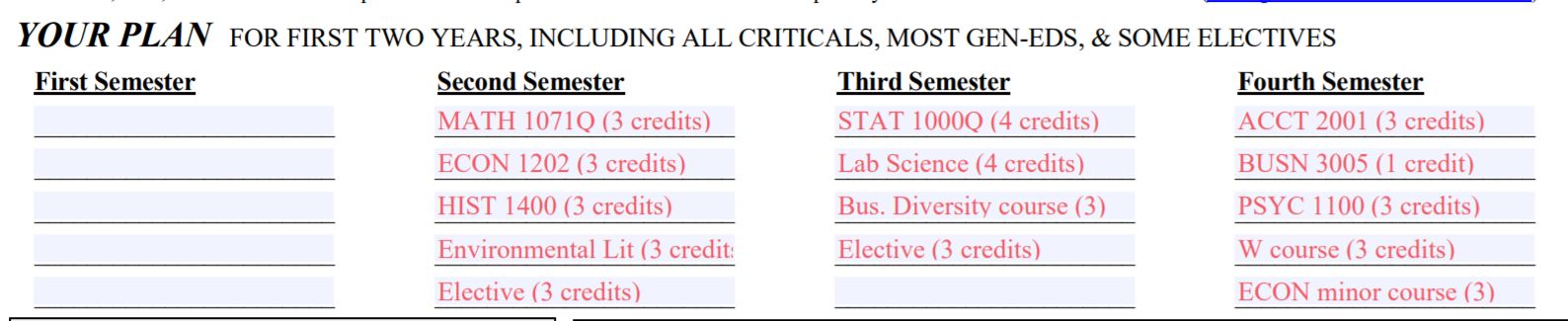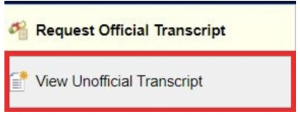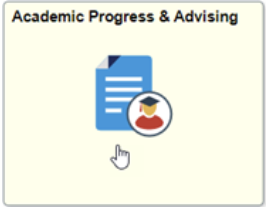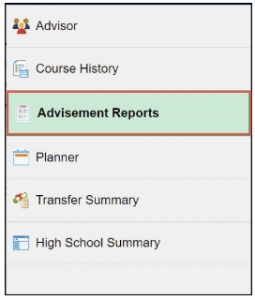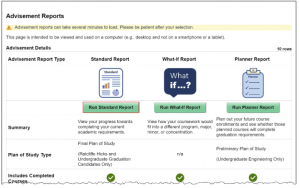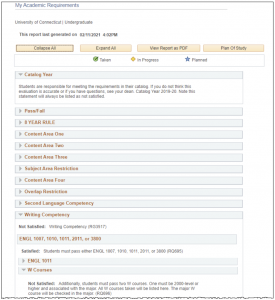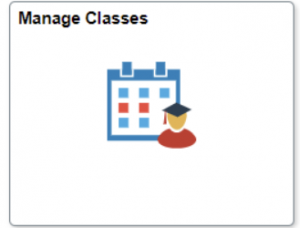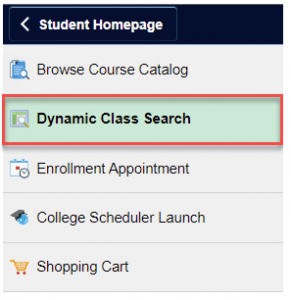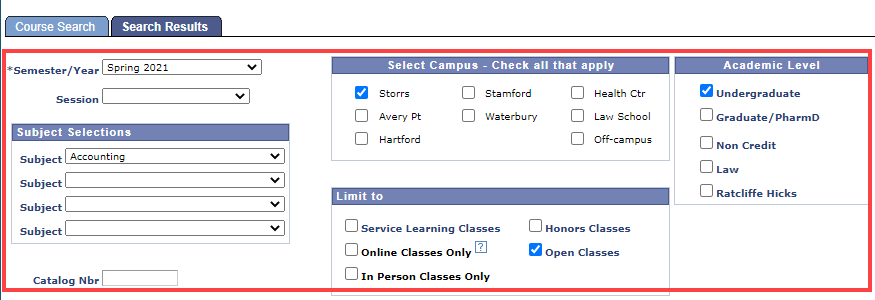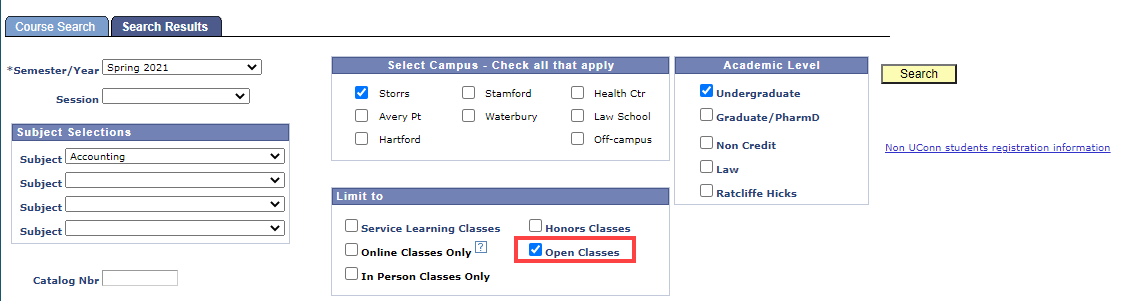How to Conduct a "Self-Audit"
What is a self-audit? A self-audit is both a progress check on the academic and course requirements you have completed thus far, and the creation of an enrollment plan for your upcoming semester(s). Self-audits are based on your transcript, your plan of study, and your Standard Advisement Report in Student Admin.
Why do I need to complete a self-audit? It is important for you to take ownership of your academic and course requirements. It is ultimately your responsibility as a student to understand and complete all of your requirements in order to reach graduation. It is also more efficient for you to have a thorough understanding of your requirements and academic plan so that you can ask educated questions of your Advisor, and so that your advising appointments can be more productive.
- Log in to Student Admin with your NetID
- Click the Transcripts & Verifications tile on the Homepage
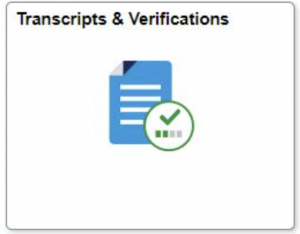
- Click the View Unofficial Transcript tab within the listing on the far left of the page.

- Click the Submit button to initiate your request.

- Select the checkbox that aligns with your request date and click the View Report button.

- Your Unofficial Transcript will launch in a separate window.
1. Log in to Student Admin with your NetID
2. Click the Academic Progress & Advising tile.
3. Select Advisement Reports from the tile menu.
4. Select the Run Standard Report button on the Advisement Reports landing page.
5. If you are currently a Non-Business student seeking to view your progress and conduct a self-audit on a desired Business major, select the What-if Report instead.
6. Your Academic Requirements Report shows your academic progress towards graduation. Unsatisfied requirements will be expanded by default. As you scroll down the report, you will see the areas that have not been satisfied. Keep in mind this report assumes you will successfully complete everything in which your are enrolled, even in a future term.
1. Access your Business Major Plan of Study. Your Plan of Study is determined by your catalog year. Please use your Standard Advisement Report (see step 2) in StudentAdmin to determine your catalog year, which is typically the year you started in the School of Business. If you are an Undecided major, you can select the plan of study for the major you intend to pursue. The first page of every Business Major Plan of Study (which outlines Business Critical Courses and Business General Education Courses) is the same for every Business major.
2. Utilize your unofficial transcript to check off course requirements that you have already completed. For course requirements that you have in progress this semester, we recommend writing "IP" for "in progress" on the line next to the course requirement. You can double check whether or not you have completed your Business Second Language requirement within your Standard Advisement Report. Remember: the School of Business requires students to complete either 3 years of a single second language in high school or the equivalent of 4 semesters of a language at UConn.
Your plan of study may look similar to this when it is complete:
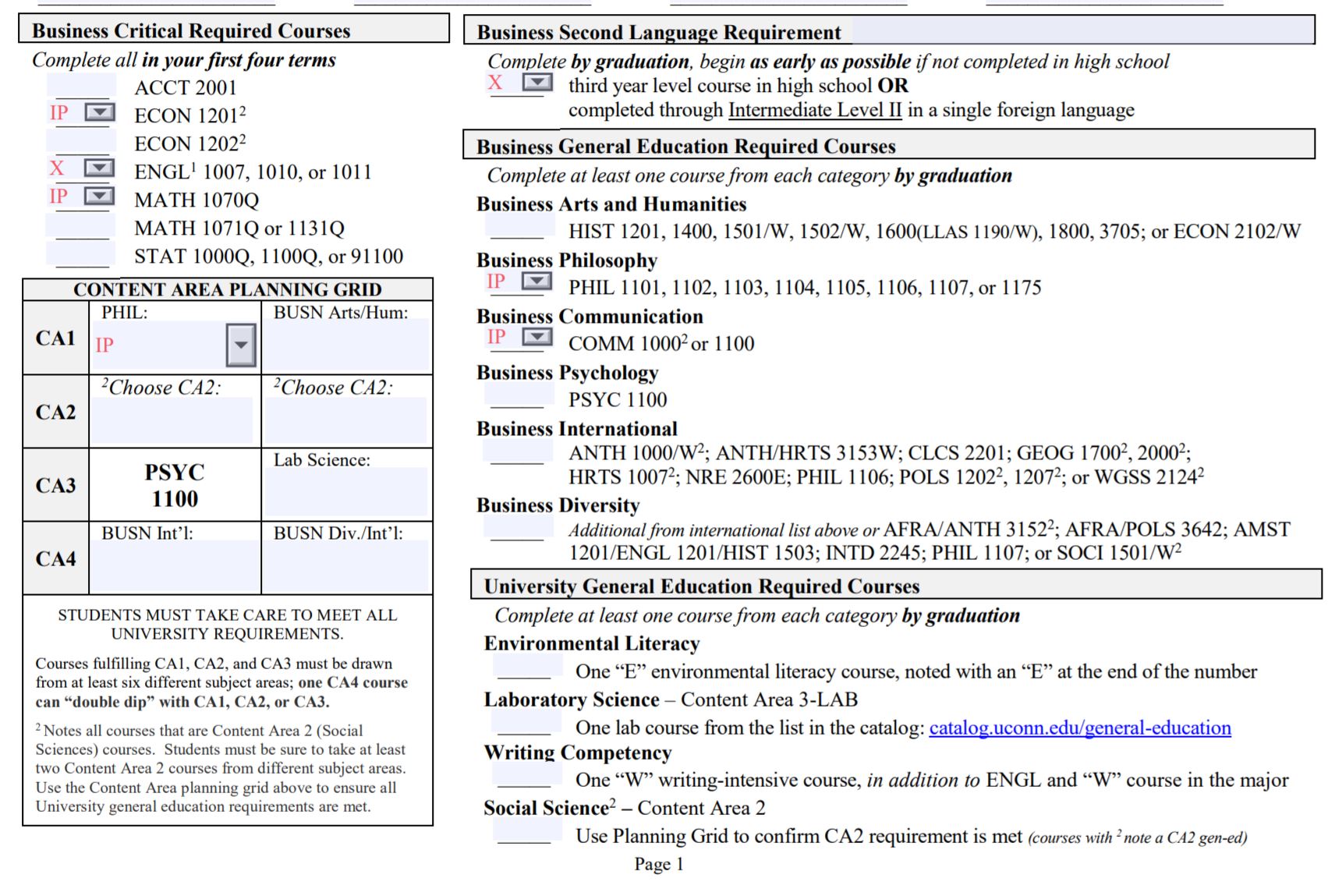
- Log in to Student Admin with your NetID
- Click on the Manage Classes tile.

- Choose Dynamic Class Search from the menu on the left.

- Complete any information specific to your search (e.g., Semester/Year, Academic Level, Subject, Campus, etc.).

- Click Search.
- All Course Search results display Open Classes by default. Uncheck the Open Classes option and click Search to include all classes being offered, as desired.